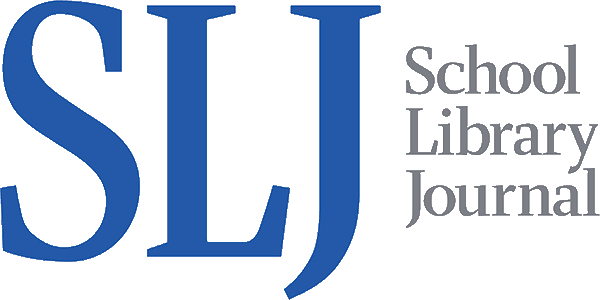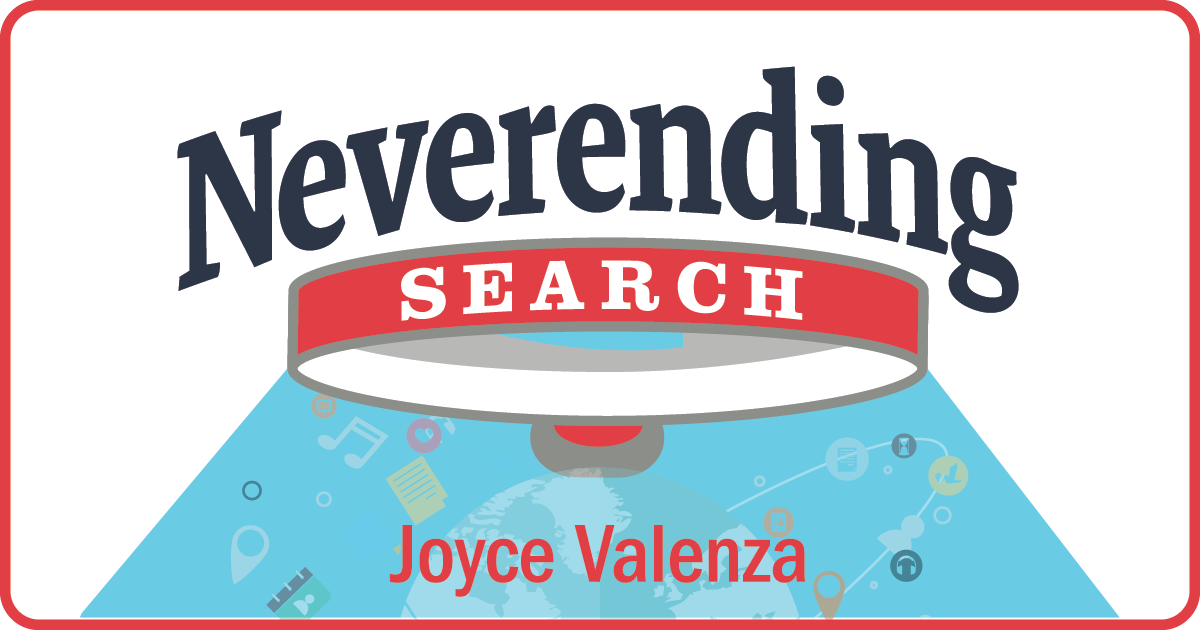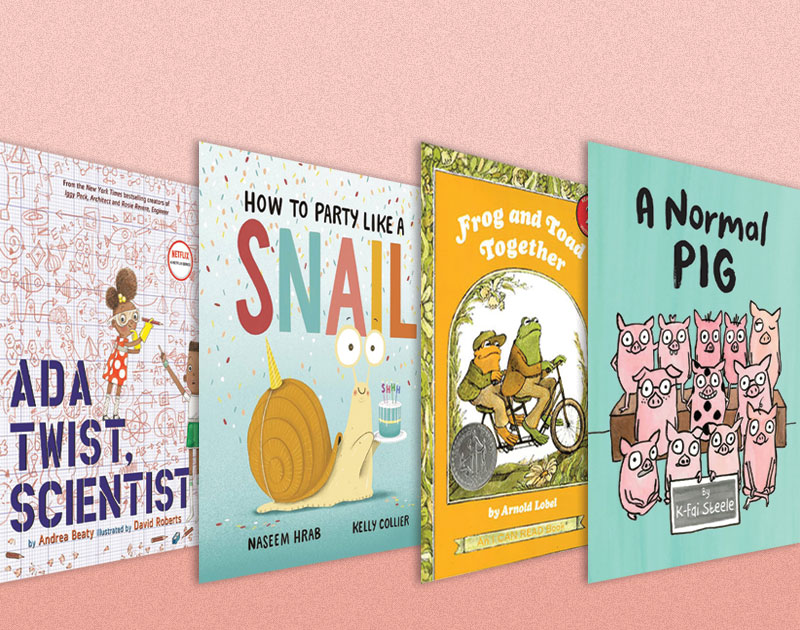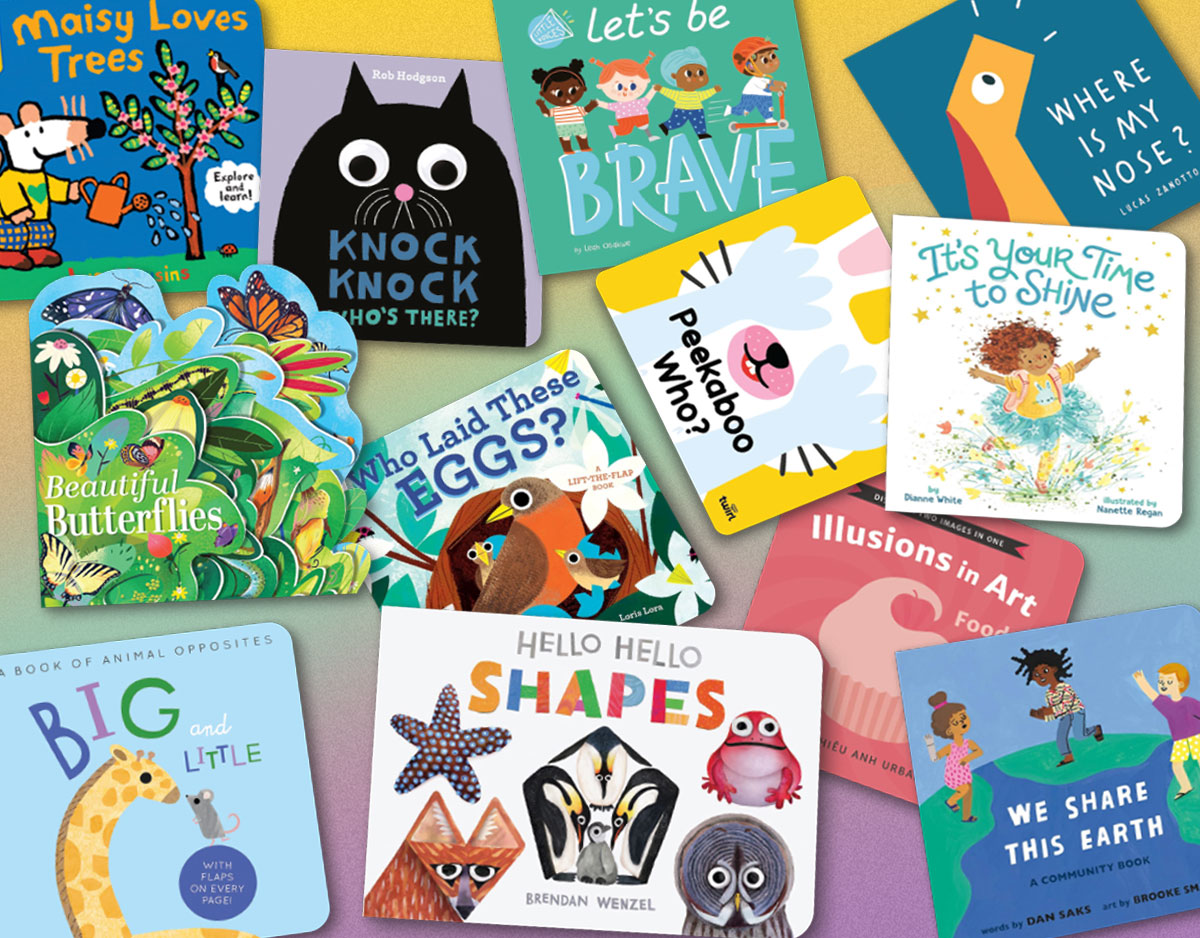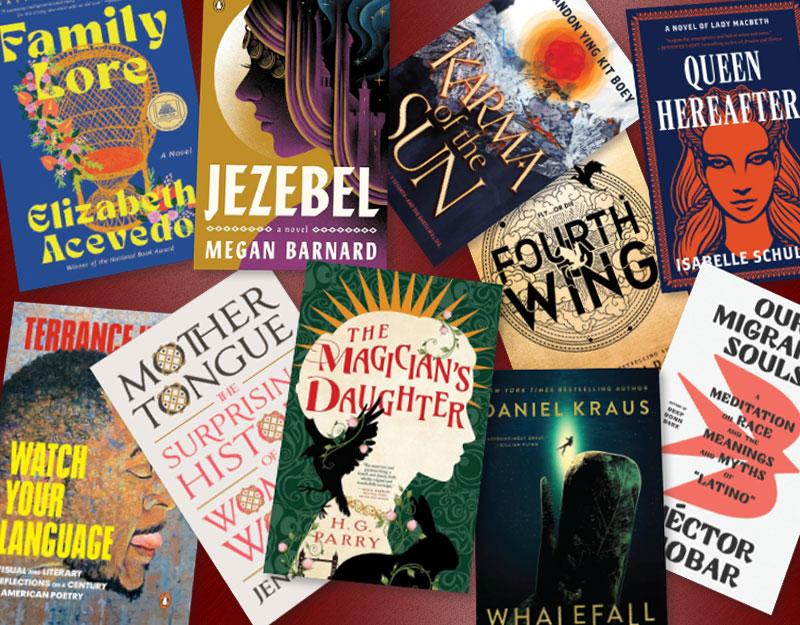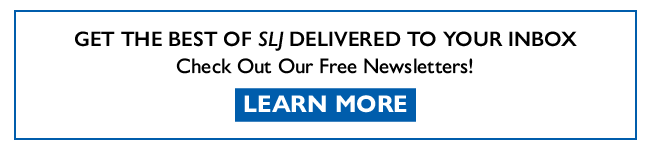SCROLL DOWN TO READ THE POST
Finding the right moment (and many more YouTube tricks)
YouTube is the largest video repository known to (wo)man. The global looking glass has changed the way we view and share news, culture, politics, our world. It’s changed the way we learn, both formally and informally.
Sometimes we don’t manage this monster of content as powerfully as we might. Though there are many others, here are an assortment of tips and tricks that may improve your YouTube experience, because . . .
ADVERTISEMENT
ADVERTISEMENT
1. Sometimes, when you present at a conference, or professional development event, or when you help a student share video in a project, you need to cue up that very right YouTube second.
Deep Links to the rescue! YouTube’s Deep Links allows you to start a video precisely at the section you need.
To create a Deep Links:
- Locate the video you wish to share
- In the video information section (the grey box to the right of the video), copy the text located in the ‘URL’ box.
- Click the ‘Share’ tab (located below the video).
- Paste in the text you copied from the URL box into the message. This text is the video’s URL.
- Go to the end of the URL and add the time code for the specific time in the video you’d like the viewer to start watching.
For example, if you’d like the viewer to start watching the video at one minute and forty-five seconds into the video, you’d add the following time code to the end of the URL: #t=1m45s . The URL with the Deep Link should appear this way:
http://www.youtube.com/watch?v=Nc9xq-TVyHI#t=01m45s
1.5 Oh my! I just noticed this new Start at feature under Share >Options that appears under the YouTube video itself!
2. But sometimes you need a section in the middle of a video. TubeChop is handy for those times when just starting the video later is not enough. You want to chop a specific section, and you also want to embed that section in a blog, wiki, website.
3. Sometimes you wish you could add captions or transcripts to videos to make a point, to clarify vocabulary for learners, to improve comprehension for ESL students and others, to support learners with hearing issues. CaptionTube is a free app that can be used to:
- Offer viewers a transcript to read.
- Improve discoverability and searching for sales and training videos.
- Create and edit closed captions in multiple languages.
- Export captions and upload them to your YouTube account.
- Simple and secure sign in using your Google account.
YouTube’s Caption and Subtitles page offers more tips on add and using text with your videos, many of them will be very useful to
4. Sometimes you need to make quick fixes to your videos without your robust desktop software. YouTube’s Video Editor lets you make quick edits to your uploaded YouTube videos. You can combine multiple clips, incorporate Creative Commons footage, enhance your clips with effects, and more.
5. YouTube’s Creators Blog recently introduced YouTube’s improved audio editing feature. AudioSwap allows you to replace or mix professionally-created background music into your video’s soundtrack with songs from their free library of more than 150,000 tracks.
6. Sometimes you want your own personalize music video experience. (Okay, this is probably more for home than school use.) YouTube’s Disco Button, automatically creates a playlist once you enter your favorite artist or band. Great for parties and, just maybe, classes studying the music of a period or place?
7. Sometimes you get tired of those goofy comments and you want a purer YouTube experience. quietube and ViewPure and clea.nr (thanks, Richard!) are especially handy for elementary environments. Drag the programs’ buttons to your browser toolbar and they will strip comments and suggestions from the screen of the video you are showing to the class.
ADVERTISEMENT
ADVERTISEMENT
8. Sometimes you want to display a video on a large-screen television or an interactive whiteboard. The YouTube XL interface eliminates page clutter and allows you to gather playlists and favorites.
9. Sometimes you need a few new camera-free tools for telling a video story. YouTube gathers a little suite of digital storytelling options (some free, some not) that may inspire student and teacher creativity.
10. Sometimes you need a few ideas for creating and sharing video. YouTube’s Creators Corner is a creative hub for aspiring videographers with big dreams and small budgets.
11. Sometimes you want to try something new and YouTube also offers a TestTube area that functions as a new project incubator. You can sign up to test projects before their official launch.
12 and 13: While YouTube’s Copyright School and YouTube Copyright Education offer useful explanations of copyright, they sometimes do not promote flexing our Fair Use muscles for creative and transformative purposes. Its conservative stance has garnered resentment and strong video reaction. If you use YouTube’s copyright education resources with high school students, you will want to balance them with videos like this Response to YouTube’s Copyright School.
For many more video tricks, check out this Guide.
About Joyce Valenza
Joyce is an Assistant Professor of Teaching at Rutgers University School of Information and Communication, a technology writer, speaker, blogger and learner. Follow her on Twitter: @joycevalenza
ADVERTISEMENT
SLJ Blog Network
The Moral Dilemma of THE MONSTER AT THE END OF THIS BOOK
Cover Reveal and Q&A: The One and Only Googoosh with Azadeh Westergaard
Winnie-The-Pooh | Review
A Reading Community: A Love Letter to Local Independent Bookstores, a guest post by Heather Del Piano
The Classroom Bookshelf is Moving
ADVERTISEMENT
ADVERTISEMENT