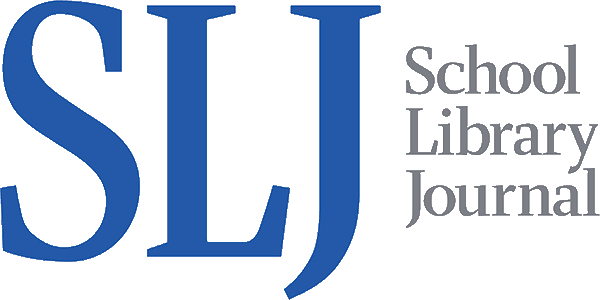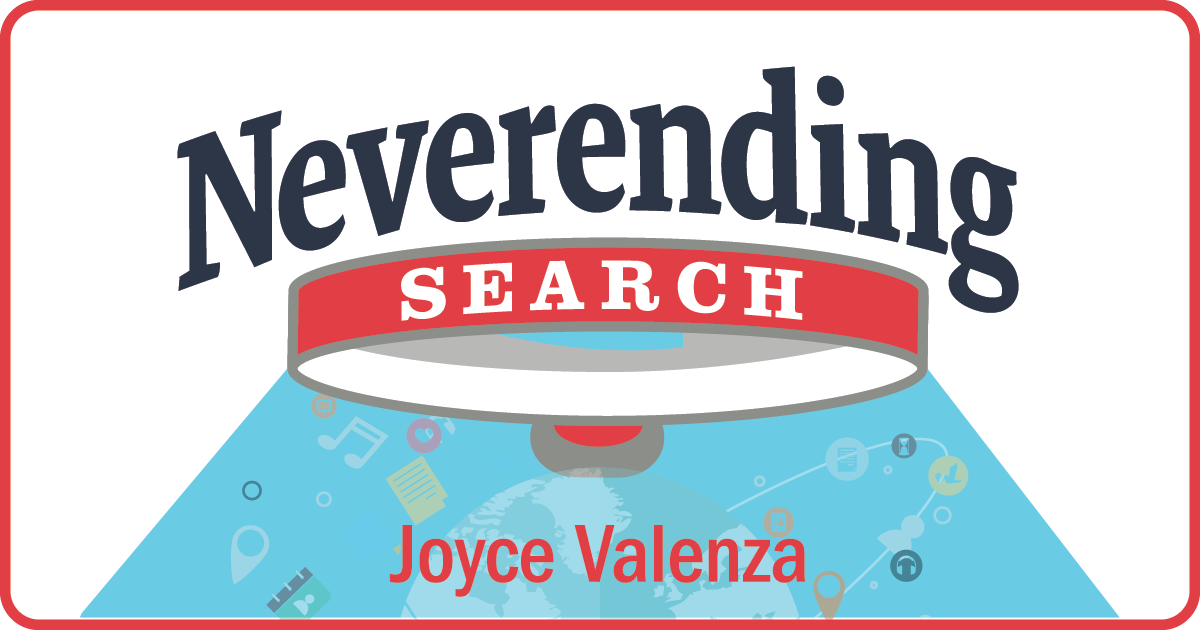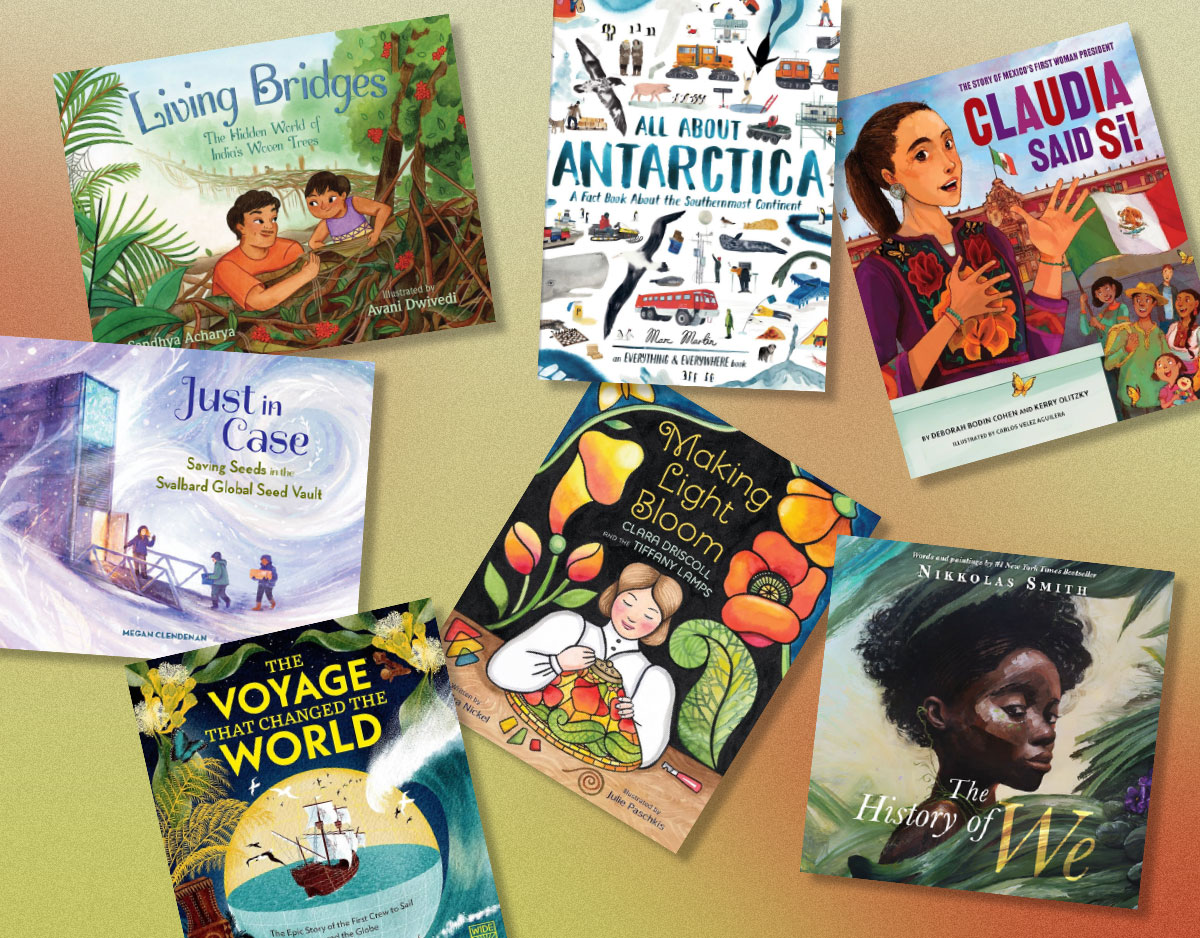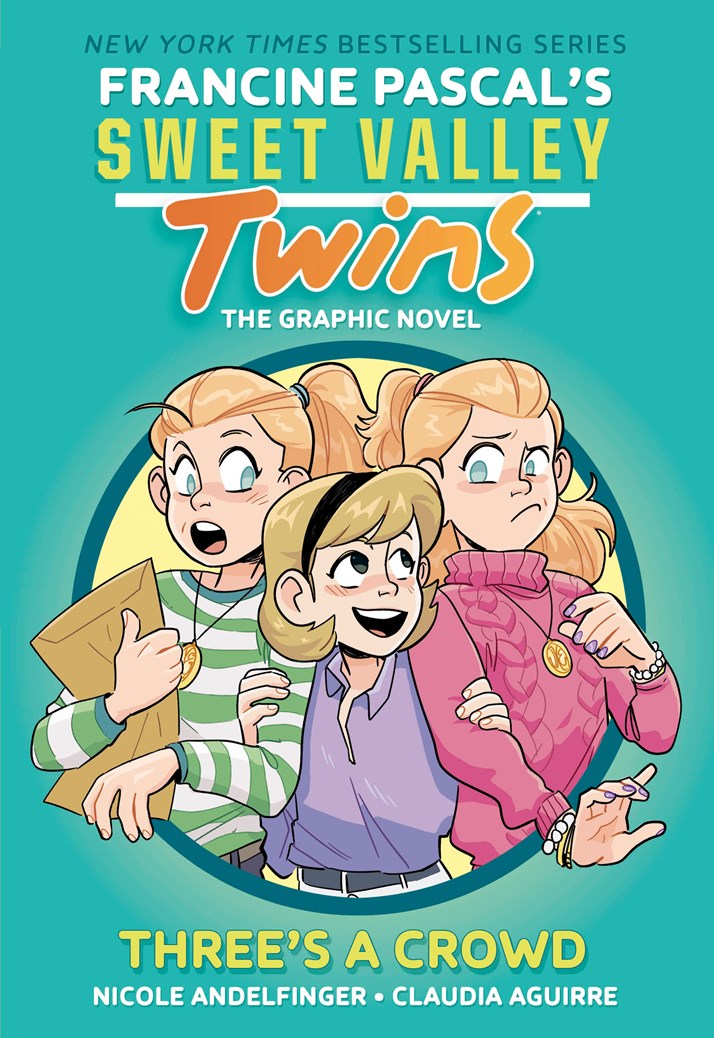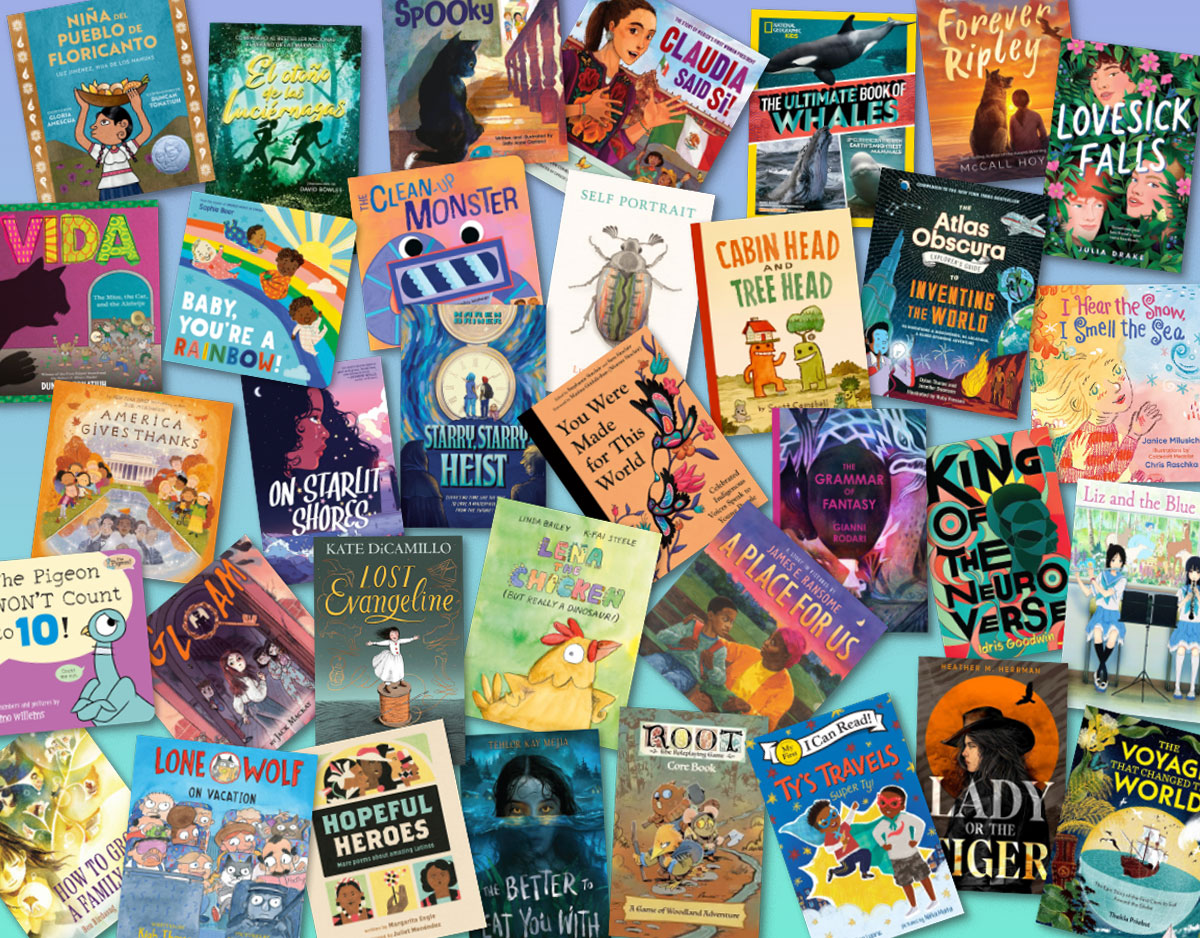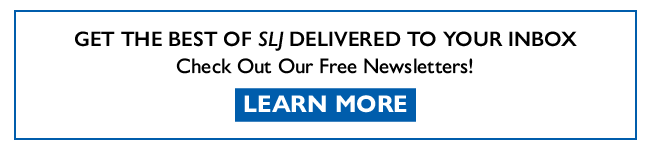SCROLL DOWN TO READ THE POST
Google: On knowing where to start
 We all search Google.
We all search Google.
But I am not sure if we’re always sure of the most effective place to begin our Google searches. The basic and familiar search box may not be the only one and it may not be the smartest place to begin.
Among the Google options are Books, Images, News, Newspapers and Scholar.
Most all of Google’s search types have their own similarly useful post-search filters, as well as their very own contextually difference Advanced Search Screens.
Google Books: IMHO, Google Books is overlooked by far too many researchers, far too many educators, and far too many students. Google Books is often my first place to begin a search. Sometimes I can picture the information I need in a chapter or it might be a piece of ephemera that I could see in an unpublished, informal monograph, or sometimes I know that I might benefit from browsing an index or TOC of a book.
ADVERTISEMENT
ADVERTISEMENT
This search crawls scanned images of millions of books representing the holdings of some of the largest libraries in the world. It is such a valuable starting point.
What began in 2004 as the Google Print Project, is no longer an active project. Nevertheless, Google Books now searches the full text of books and magazines scanned by Google and partner university and public libraries and stored in its digital database. It searches through the scanned pages of more than 30 million books that were converted to text using optical character recognition (OCR).
So, in effect, Google Books searches within books. Even though you cannot access all the content in every book, you can search those books. Results may be filtered by date, Any books, Preview Available, Google eBooks and Free Google eBooks. Google Books also includes U.S. government publications. And it also includes the eclectic array of Google Magazines. Once you click on a title, there’s a Search All Issues box and a Browse All Issues link for most titles.
Google Books also leads to libraries. Clicking on the link “Find a book,” often leads to “Find in a library,” and possible local holdings via a WorldCat entry.

Start with Google Books:
- When researching a topic around which you’d like to find depth.
- When you think searching a table of contents or an index might help you understand how a topic is organized, or when searching an index could help you uncover a buried piece of information.
- When you are seeking something referencey. In the past, I’ve had luck looking for field manuals, historic costume, glossaries,
- When research a topic old for which your best sources might exist in the public domain.
- When yo
 u are looking for government documents, pamphlets, ephemera or grey literature.
u are looking for government documents, pamphlets, ephemera or grey literature. - When you are looking to embed copies of ebooks on your website or LibGuides (use that little link icon!)

You’ll also find archived copies of Life Magazine, very useful for 20th-century history projects.
Also, check out the features of Google Advanced Book Search

Note: The Google Books project is intertwined with the HathiTrust initiative and there is some overlap. Not all Google Books partners are members of HathiTrust, and not all HathiTrust members contribute their scans to Google Books.

Google Images: Yes it is good for finding images. It is also so useful for verifying the source/provenance of an image with a reverse image search. And it is ever so useful for looking for charts. Try setting the color filter to Black and White and searching for a couple of keywords on images.

Use Google Image Search when you
- are looking for charts, diagrams and illustrations

- need to implement a comprehensive Creative Commons License search
- need to search for images of a specific shape, size, file type or color
- face that frequently asked-question about that book about dogs with a teal cover.

Google Advanced Image Search offers the ability to search by image size, aspect ratio (tall, square, wide or panoramic), type (face, photo, clipart, line drawing, animated), region, filetype or Creative Commons license, color (any color, full color, black and white–great for graphs and diagrams–transparent–very handy!–or select a color from a grid of choices.
Google Scholar searches the full text of academic literature–journals, books, proceedings and legal content. Scholar also crawls academic open access archives and open access journals.
I am particularly fond of Google Scholar’s Cite button. Click on the little quotation marks in any result and a pop-up box offers citations in a variety of formats. Simply copy and paste the reference into your works cited.
More and more often, when they are available, scholar offers PDFs or html links to your own library or alternate free versions of documents. You will also find links to library content.
ADVERTISEMENT
ADVERTISEMENT
Even if you do not get the full text you seek in Google Scholar, when you click on the Cited by link, you’ll be able to engage in a bit of citation chaining. You’ll also find Related articles and quotations marks that immediately offer your choice of style formats in a handy pop-up box. Click on an author’s name and if that author has a Scholar profile, you’ll find a profile page listing other works and co-authors and data regarding number of times the author has been cited.
Google News: allows you to specify the type of news you are seeking and choose to find news that is global or local or of personal interest.
Suggested for you news stories are selected by computer algorithms based on your past Google activity, filter bubble-style. Temporary sections develop for major events with topics chosen by the Google team and results algorithmically selected
Use Google News when you want to
- easily scan news around the world relating to the topics you care about
- help students find news in a variety of languages
- easily scan news local
- set up your own sections of interest for current awareness
- want to explore the fabulous lessons for journalists (and also good for librarians and kids) available at the Google News Lab Training Center.

Google Newspapers: While the Google News Archive project was discontinued, a wealth of digitized historical newspapers remains. You can browse an impressive list of digitized historical newspaper content, perhaps selecting a region or period of interest. It’s kinda more a browse than search approach.
Select a newspaper title to browse and then you can select an issue from the display or you may enter a date to search in the date search box. Google Newspapers can be very useful for historical, local content.
Note: The Library of Congress’s Chronicling America is an alternative for free, digitized historical newspaper content.
Related posts:
Filed under: Google, Google News, search strategies, search tools, searching
About Joyce Valenza
Joyce is an Assistant Professor of Teaching at Rutgers University School of Information and Communication, a technology writer, speaker, blogger and learner. Follow her on Twitter: @joycevalenza
ADVERTISEMENT
SLJ Blog Network
Name That LEGO Book Cover! (#70)
Review of the Day: The House With Nobody In It by Jon Klassen
Exclusive: Baby Garfield Comics Coming from BOOM! Studios | News
Take Five: January 2026 YA and MG Graphic Novels
The Classroom Bookshelf is Moving
Our 2026 Preview Episode!
ADVERTISEMENT
ADVERTISEMENT