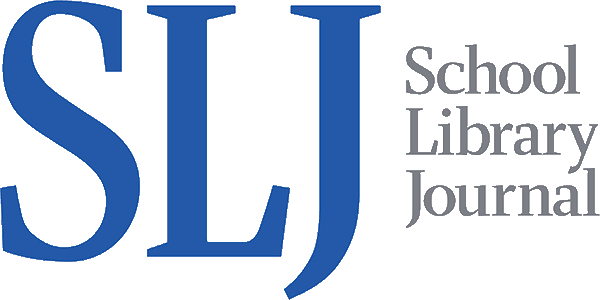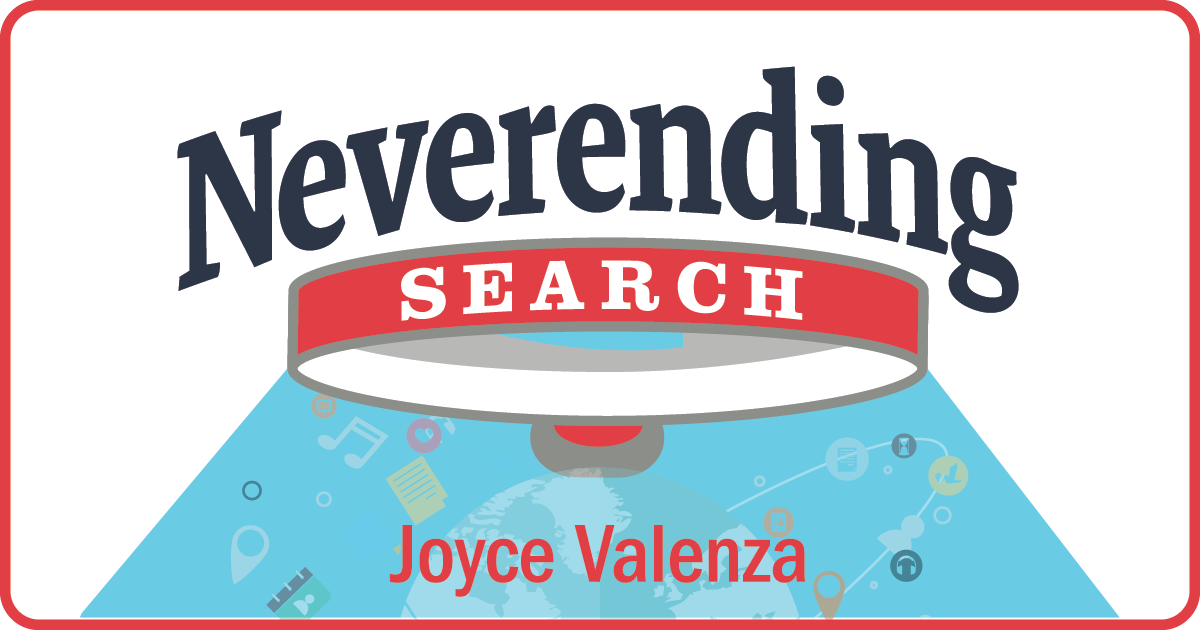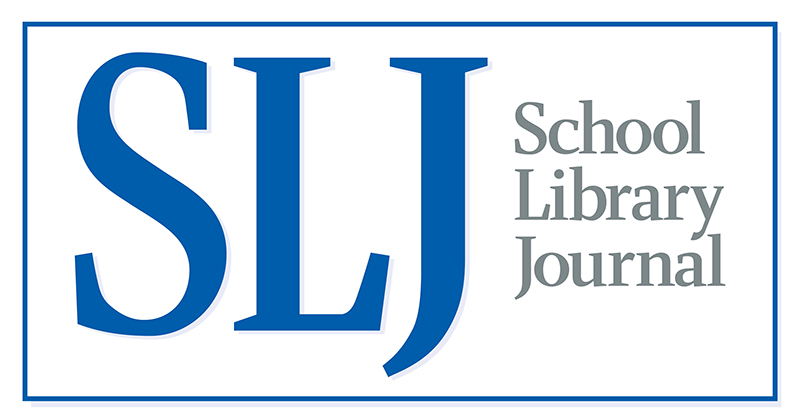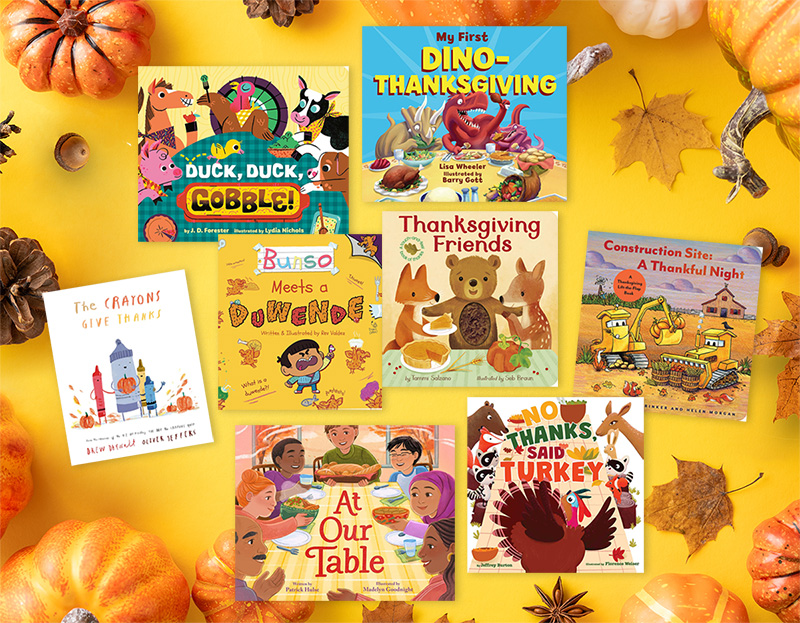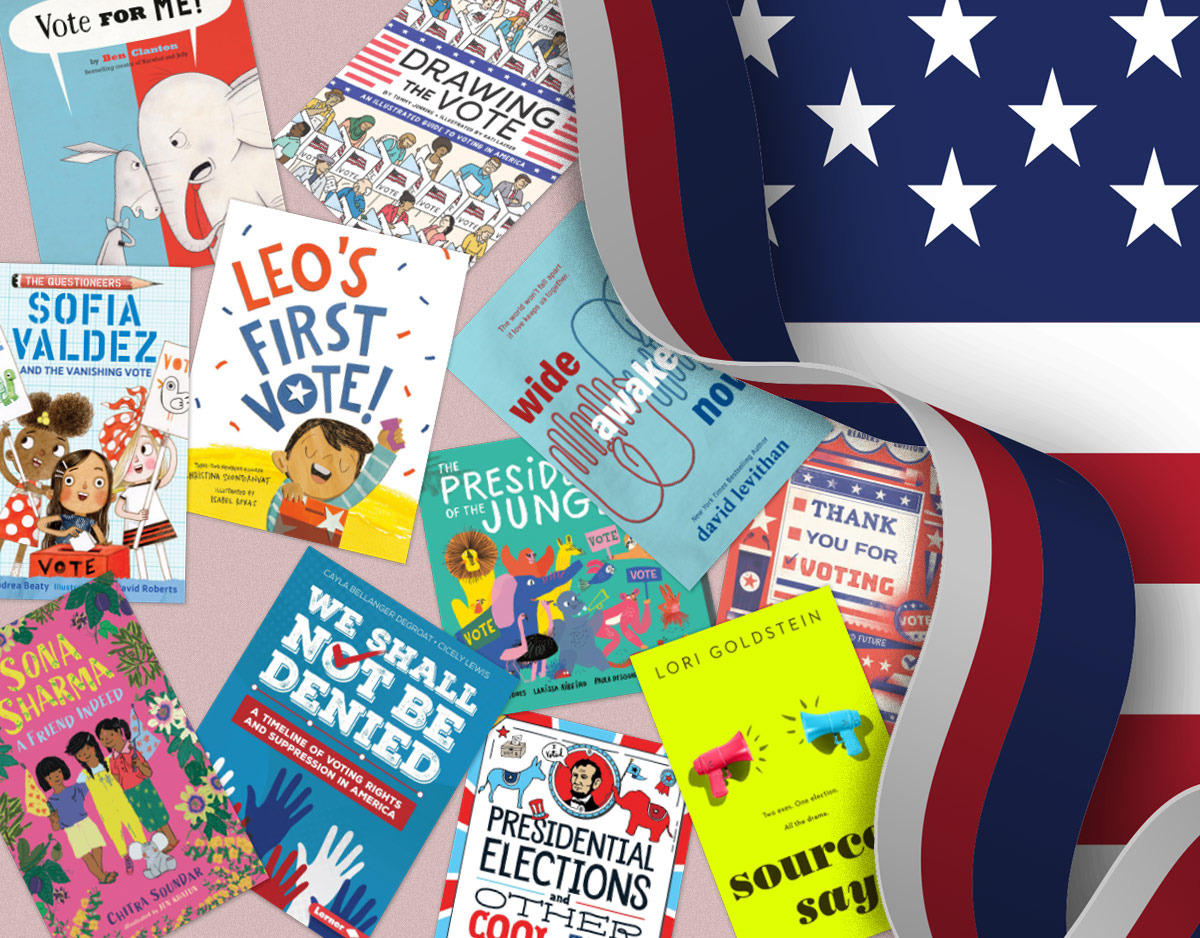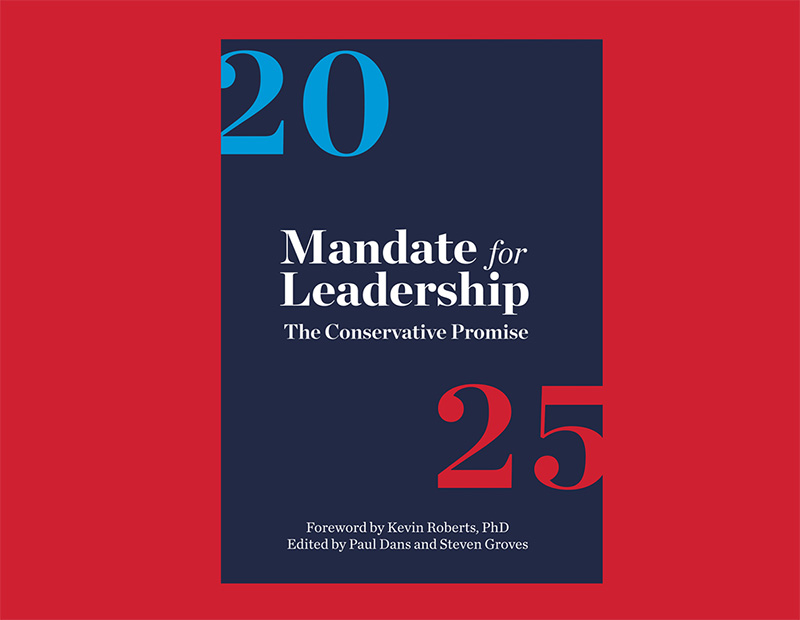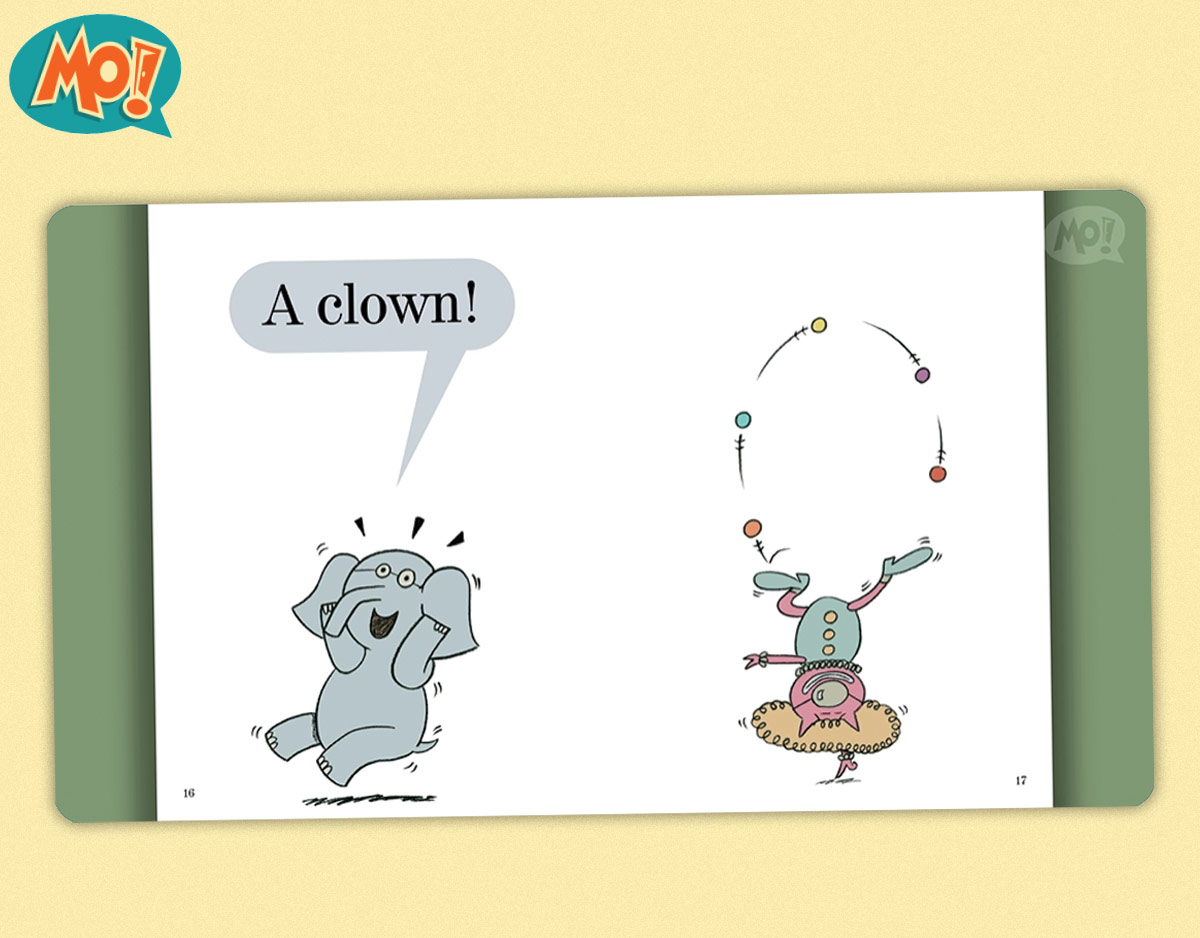SCROLL DOWN TO READ THE POST
Promoting new titles with Pinterest (Check out Alida’s boards)
Here’s one Pinterest rabbit hole well worth falling through.
I discovered Alida Hanson’s wonderfully comprehensive and attractive Pinterest boards promoting the new books and media at Weston High School (MA) Library, via a recent AASLForum discussion.
When I asked Alida if she’d allow me to share her process for organizing those boards, she generously agreed.
This is how I made the Pinterest pages for my school. This is as close to a step-by-step process as I can give. The best way to learn it is to play around with it yourself. Once you get the hang of it, it’s easy.
I started a Gmail account for my library and chose a password that I would feel okay sharing with other people. I want my aides and any other librarian who might follow me in the position to take over the social media accounts. I use this account for every social media account I use for my library.
I opened a Pinterest account and named it Weston High School Library.
When my new books come in I do a two-step process. While I build my Pinterest boards I also build up my library’s Goodreads bookshelves, which is where the pins in my Pinterest are linked. I don’t do much with that Goodreads account, but I figure I might as well build something up now in case I do want to do something with it later.
So I have a book that I want to pin. First, I find the book in Goodreads. I chose that because it links to reviews and many teachers and students in my school have Goodreads accounts and are familiar with the tool.
I found the book in Goodreads that I want to pin. I have already installed a “Pin it” bookmarklet from Pinterest on my browser toolbar, so when I find the book in Goodreads I click the Pin It bookmarklet and boom it’s on it’s way to being pinned.
Before it’s pinned I have to select or create the board(s) I want to pin it to. This is where Goodreads really helps because I can read the description and other reader’s tags to decide where I want to put.
Let’s say I decide to pin a book to my “New Fiction” board which already exists. When I hit the “pin it” bookmarklet, I can choose which board to pin it to from a drop-down menu.
So I’ve pinned the book to my “New Fiction” board. From reading the review in Goodreads I know it’s a paranormal romance, and I think it would be a good idea to start a Paranormal Romance board and place the title there, too.
There are two ways to create the board and pin the book to it:
1. I can go to my home page and click the “Start a new board” box in the upper left hand corner. A box opens up where I enter a name and write a description. New board created! Then, I find the book I want to “re-pin”, scroll over it, and click the red “Pin It” button in the upper left corner. The next box holds a drop down menu of my boards, and the new Paranormal Romance board will be listed there. I select the board and the item is pinned.
2. Even easier, I can create the new board at the same time I re-pin by scrolling over the item I want to pin, clicking the red “Pin It” button in the upper left hand corner, creating the new board on the next screen, and pinning the book.
You can do more fine-tuning by choosing which cover you want displayed in the big box, and arranging where the boards are on your home page.
So that’s it in a large nutshell.
No doubt about it, it is time consuming. However it makes for more dynamic access to the catalog, which is very important to me.
Some teachers with Pinterest accounts follow the boards, some use the boards to promote free reading. Students have come in asking for books that are listed together on a board.When the English department head got a look at the boards she raved about what a great interactive tool they are to promote reading–during a school-wide faculty meeting!Lots of teachers have no idea of what you can do with social media and how you can link to relevant content like reviews so easily.
Take a look at just a few of Alida’s examples.
Filed under: booklists, books, pinterest, reading, reading lists
About Joyce Valenza
Joyce is an Assistant Professor of Teaching at Rutgers University School of Information and Communication, a technology writer, speaker, blogger and learner. Follow her on Twitter: @joycevalenza
ADVERTISEMENT
SLJ Blog Network
Name That LEGO Book Cover! (#59)
The Scourge of Upside Down Knitting Needles: 2024 Edition
Exclusive: Random House Graphic to Launch Global Comic Line Ink Pop | News
Take Five: Newbery Picks
The Classroom Bookshelf is Moving
Gayle Forman Visits The Yarn!
ADVERTISEMENT
ADVERTISEMENT