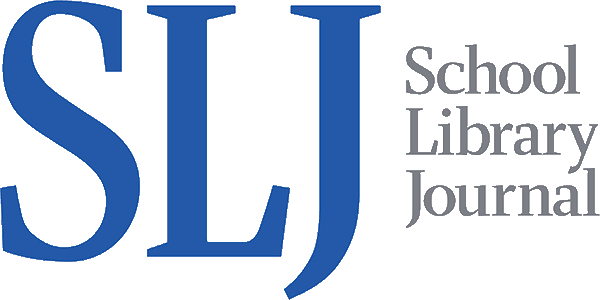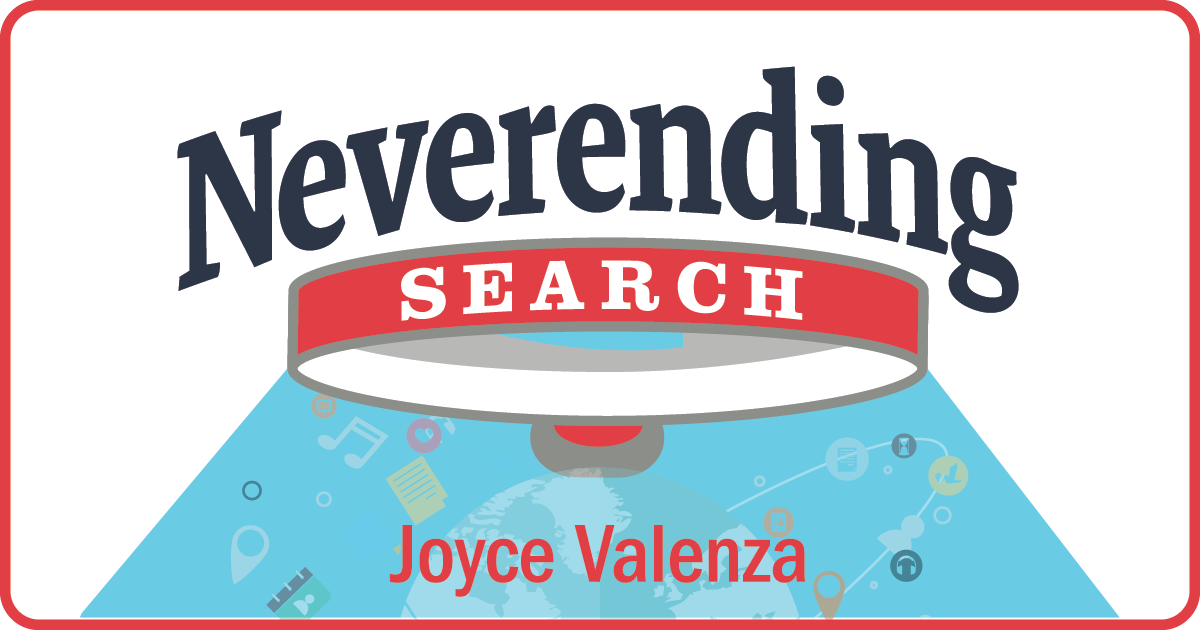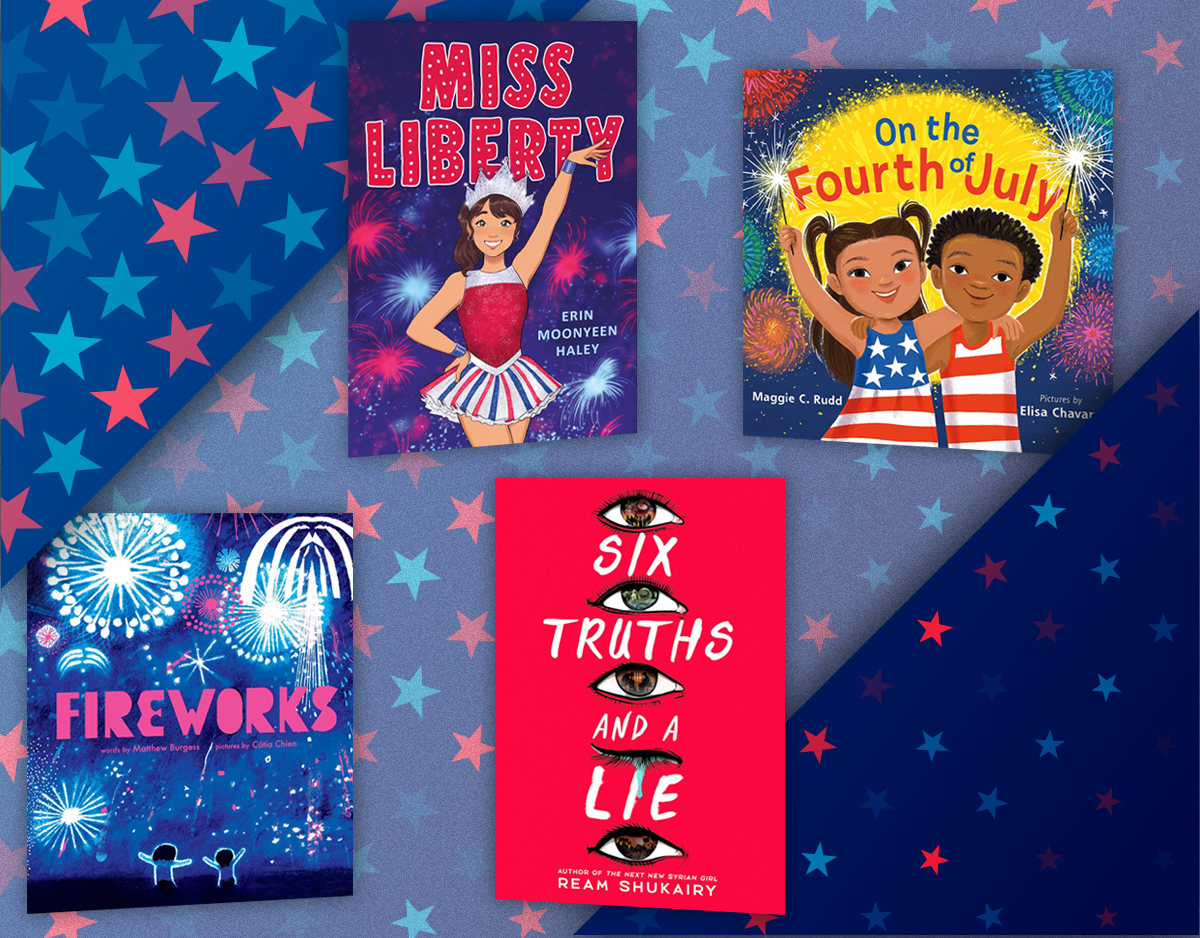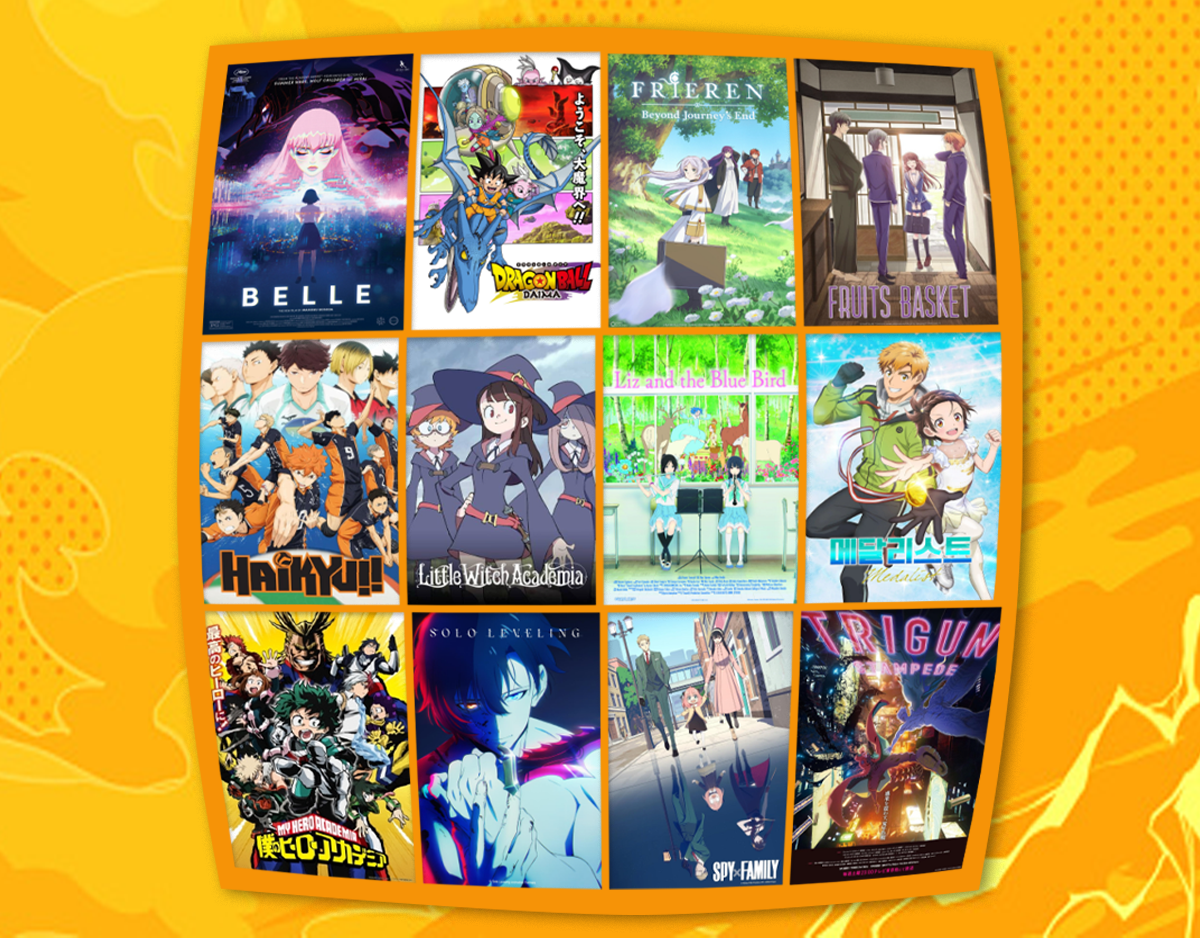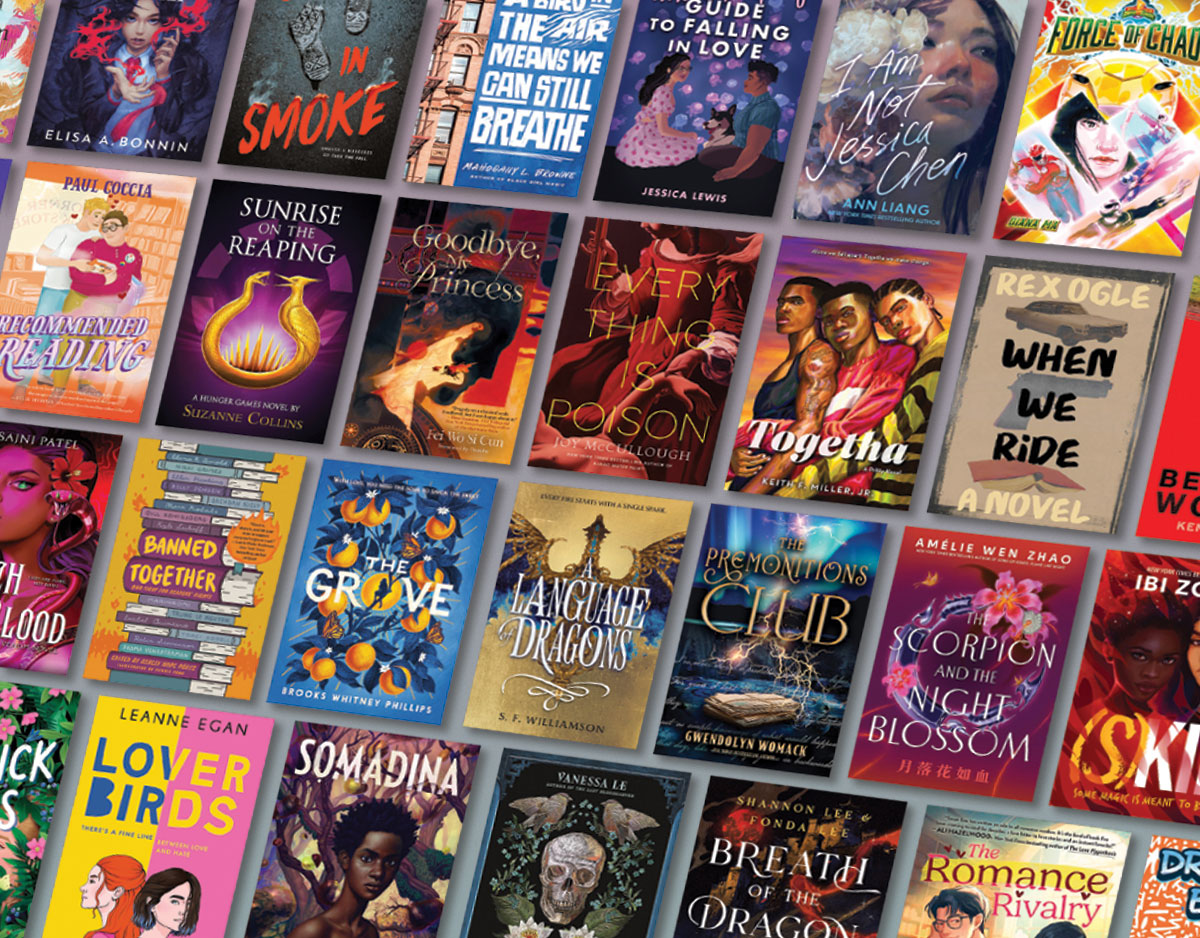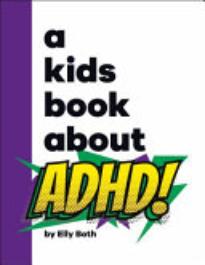SCROLL DOWN TO READ THE POST
Google Slides and images news
Among the reasons I’ve been reluctant to build more of my presentations in Google Slides was, frankly, that working with images in Google Slides was a painful process.
But then, collaborating anywhere else is a painful process.
This morning I got a sweet little surprise when I began a new preso.
The little note said:
But then, collaborating anywhere else is a painful process.
This morning I got a sweet little surprise when I began a new preso.
The little note said:
The familiar  Crop button. now appears in your WYSIWYG editor.
Crop button. now appears in your WYSIWYG editor.
This Google’s animation demonstrates the cropping process.
Hansueli Krapf, Aerial View of the Crop Circle in Diessenhofen, Attribution ShareAlike 3.0
This Google’s animation demonstrates the cropping process.
Hansueli Krapf, Aerial View of the Crop Circle in Diessenhofen, Attribution ShareAlike 3.0
SCROLL TO KEEP READING THIS POST
ADVERTISEMENT
ADVERTISEMENT
It’s called masking, but who knew?
Google also shared directions for fitting an image into a specific shape, a.k.a., a mask.
- Open your presentation.
- Select an image.
- Click the dropdown arrow next to the
Crop button.
- Hover over any of the following categories and select a mask: Your shape will appear. You can resize it by dragging and dropping the blue handles.
- Shapes
- Arrows
- Callouts
- Equation
Hansueli Krapf, Aerial View of the Crop Circle in Diessenhofen, Attribution ShareAlike 3.0
Borders of various line weights and colors may be added after cropping or masking.
And there’s more . . .
The Google Slides Insert pull-down menu now allows for the easy addition of shapes, callouts, arrows and equations, as well as some limited Word art, slide animations and transitions.

Nope, the tools are still not nearly as robust as those you find on other presentation platforms, but this is a serious move forward.
The Google Slides Insert pull-down menu now allows for the easy addition of shapes, callouts, arrows and equations, as well as some limited Word art, slide animations and transitions.


Nope, the tools are still not nearly as robust as those you find on other presentation platforms, but this is a serious move forward.
Filed under: art, Google, Google Docs, images, presentation
About Joyce Valenza
Joyce is an Assistant Professor of Teaching at Rutgers University School of Information and Communication, a technology writer, speaker, blogger and learner. Follow her on Twitter: @joycevalenza
ADVERTISEMENT
SLJ Blog Network
100 Scope Notes
Name That LEGO Book Cover! (#65)
A Fuse #8 Production
Fuse 8 n’ Kate: Goin’ Someplace Special by Patricia McKissack, ill. Jerry Pinkney
Good Comics for Kids
What Was Built to be a Ship of Dreams | This Week’s Comics
Heavy Medal
Heavy Medal Suggestions: 73 Titles and Counting
Teen Librarian Toolbox
Fast Five Interview: Keith Ward, Karl Buechner, and Jeremy Mueller: Three Voices, One Epic Adventure
The Classroom Bookshelf
The Classroom Bookshelf is Moving
ADVERTISEMENT
ADVERTISEMENT