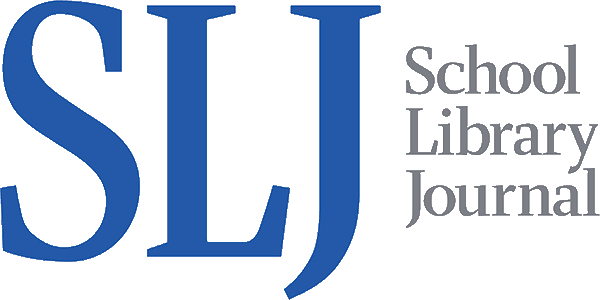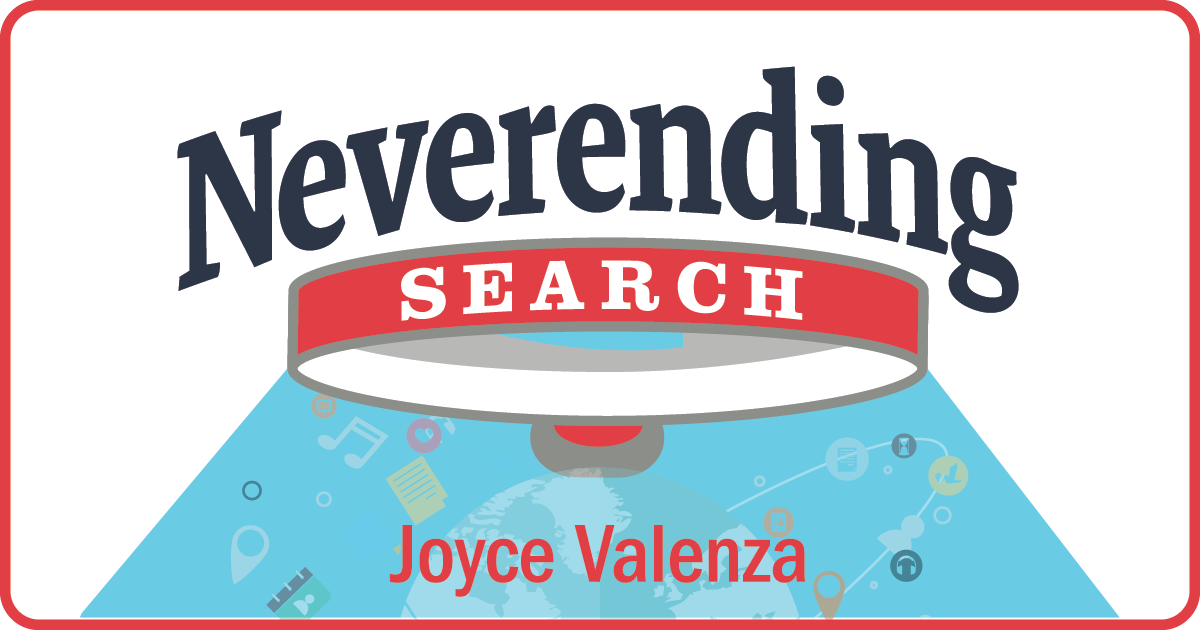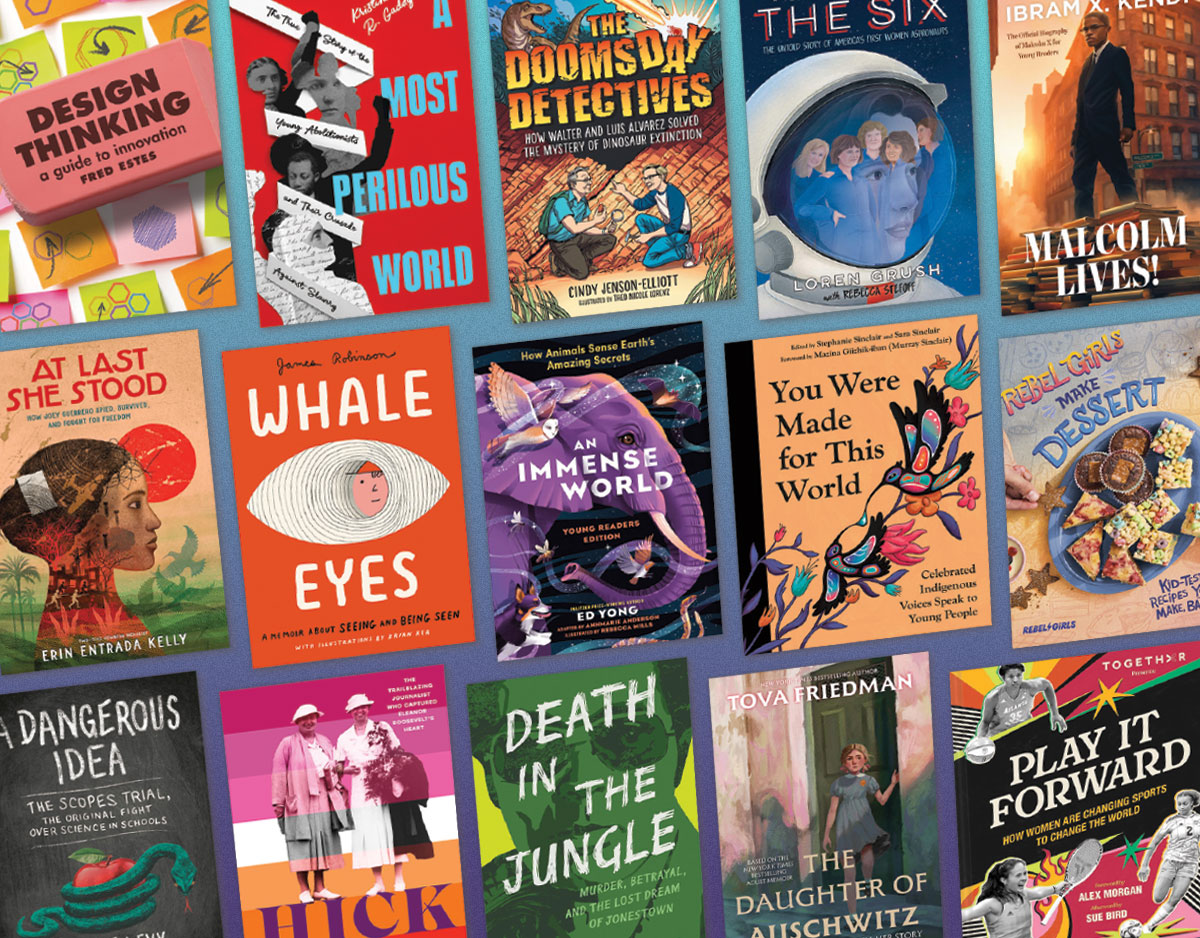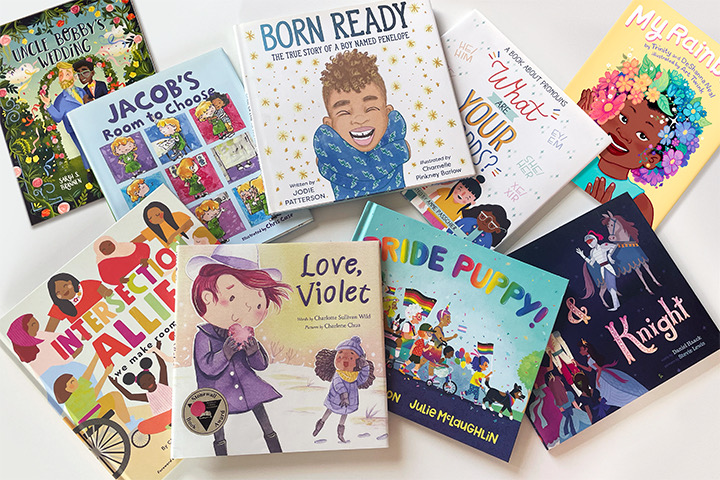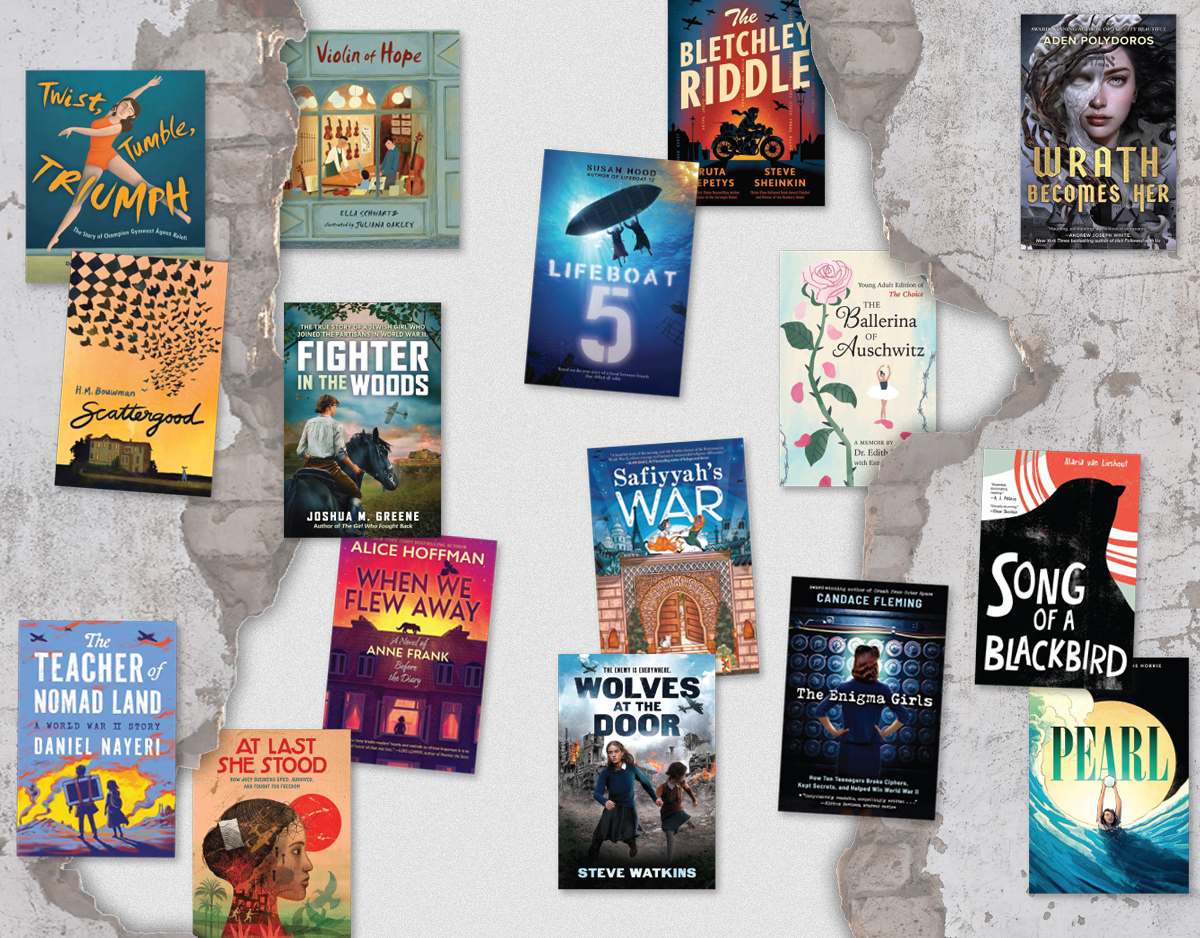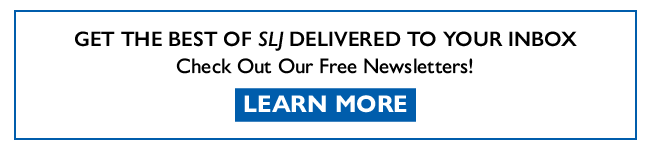SCROLL DOWN TO READ THE POST
Smashing Adobe

I’ve been doing a lot of app smashing these days, but I recently discovered that sometimes suites are just, well, sweet. Even sweeter when they are free.
A little over a year ago, I kinda fell in love with Adobe Voice, for its easy, elegant storytelling affordances. Gather your images, hit the record button and this little tool allows you to create, narrate and share beautiful stories. I can’t imagine a better tool for sharing the narrative of a field trip, a football game, an art gallery opening. Voice also offers to scaffold your storytelling using the following templates:
- teach a lesson
- share a growth moment
- share an invitation
- promote an idea
- show and tell
- follow a hero’s journey
- explain something
- tell what happened
- make up my own
There’s a magical audio sweetening feature as well as a library of music options. Use your camera, your camera roll and/or choose images from the libraries of icons and photos options. The photo search feature offers Creative Commons choices, automatically crediting them on the last slide. You may add text, choose a theme and scootch slides around on the bottom timeline, and add music from a library of soundtracks or options of your own. When finished, share your completed story to Facebook or Twitter, via email or message, or copy and paste a link. Videos are embeddable. You can also save to Adobe Creative Cloud.
ADVERTISEMENT
ADVERTISEMENT
Soon after, I became fond of Voice, Adobe Slate hit the scene. The also free creation tool makes it easy to design beautiful, scalable websites (or reports, slideshows, flyers, posters, invitations, portfolios, etc.), to be viewed on any browser. (Choose a focal point to ensure nothing essential is lost in your images.) If you have all the components gathered in your camera roll, you can look like a professional web designer in a very short time. I love that you can not only compose using individual images, text, videos (from YouTube, Vimeo or Adobe Voice) and captions, you can also create photogrids, and Glideshows. There’s a lovely array of modern fonts and design elements. Of course, your Adobe Voice stories may become components in your smashed up Slate websites. Again, completed stories may be shared on Facebook or Twitter, emailed or embedded. They may be publicly shared on slate.adobe.com or kept private.
Back in December, I started playing with the new Adobe Post. Available at the App store, the free iPhone app allows you to create social graphics in minutes. Pick a photo, add pre-designed text packages and layers and filters, or create your own, apply design filters. Tap the text you are working on for alternative layouts, color palettes, font styles, shapes and photo filters. While Adobe Post presents an easy strategy to create social media banners and buttons for spaces like Facebook, Twitter, Instagram and Pinterest, images created can live outside of social media. Canva and Picmonkey will remain among my true favorites, but Post integrates so nicely with its sibling apps, that it is definitely becoming an important part of my palette. Of course, you can bring your Post images into Voice or Slate.
Because these tools kinda got me engaged in storing and moving things back and forth using my newly downloaded the Adobe Creative Cloud app, I explored a bit further and grabbed two other handy tools.
Photoshop Mix for iPad or iPhone or iPad Pro, or available for Android on Google Play, allows you to make dramatic quick images edits with your finger–to nondestructively create cut out and to seamlessly blend pictures combining multiple layers–moves I could never master in Photoshop. These new images can easily be shared as components in your in your other projects.
And speaking of Photoshop, Photoshop Express on the App Store and for Google Play is a super handy, scaled down version of the classic image editor that offers plenty of options for my average user needs. It leverages slidebar adjustments and automatic one-touch fixes, for instance, cropping, rotating, flipping, sharpening, exposure, red-eye, blemish removal, edges, frames, and a bunch of pre-configured, Looks or effects. It also handles large files like panoramic images.
All these tools allow you to create natively in mobile environments. All are extraordinarily intuitive. They play nice with your camera, your camera roll, your Dropbox, your Creative Cloud, email and are easily shared to social media channels.
They play nice with each other, share the same conventions and tools, making it easy for students to feel comfortable working across the suite.
Filed under: app smashing, apps, image, image generators, images
About Joyce Valenza
Joyce is an Assistant Professor of Teaching at Rutgers University School of Information and Communication, a technology writer, speaker, blogger and learner. Follow her on Twitter: @joycevalenza
ADVERTISEMENT
SLJ Blog Network
Name That LEGO Book Cover! (#65)
Review of the Day: This is Orange by Rachel Poliquin, ill. Julie Morstad
Betty & Veronica: Summer Fun in the Sun | Preview
Heavy Medal Suggestions: 73 Titles and Counting
Sunday Reflections: Teens Today, Anxious and Angry at a World that Tells Them They Don’t Matter
The Classroom Bookshelf is Moving
ADVERTISEMENT
ADVERTISEMENT