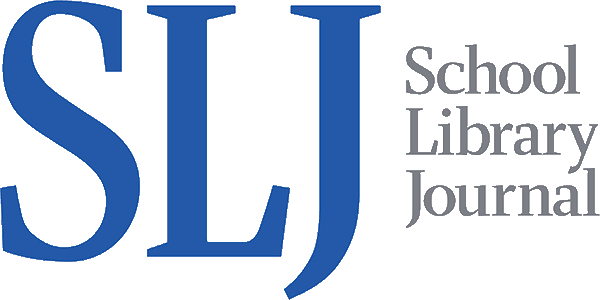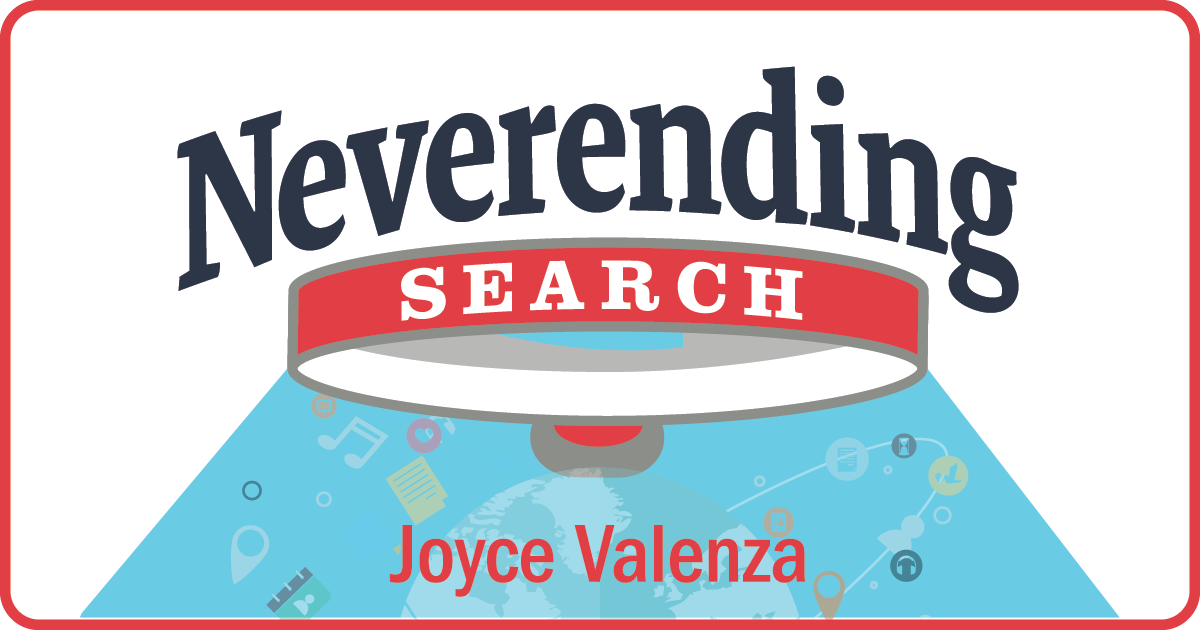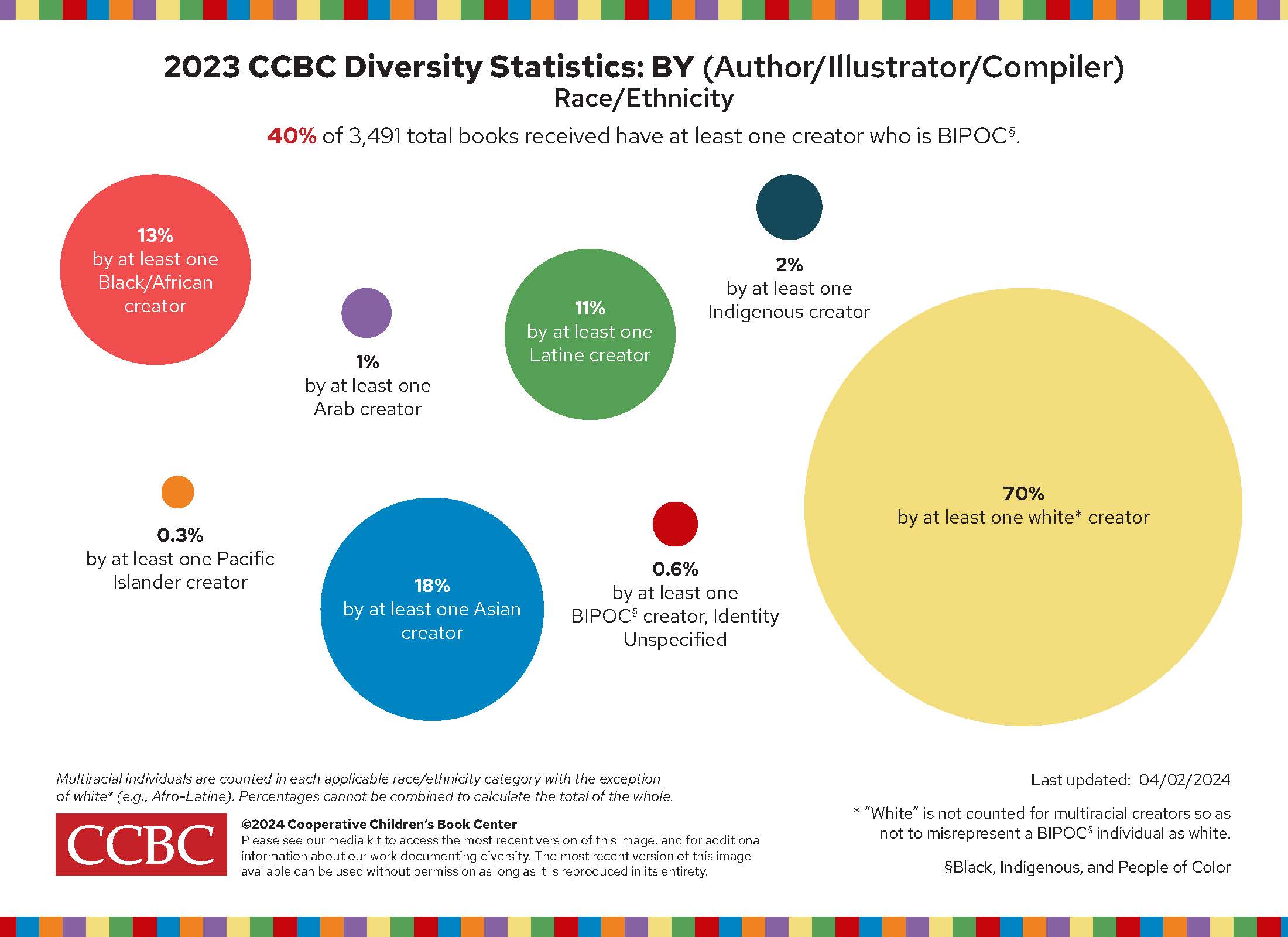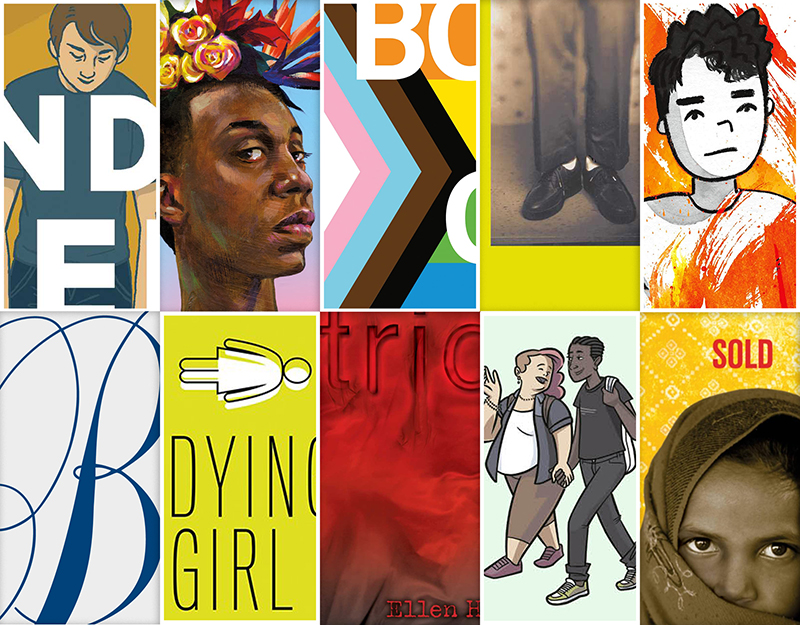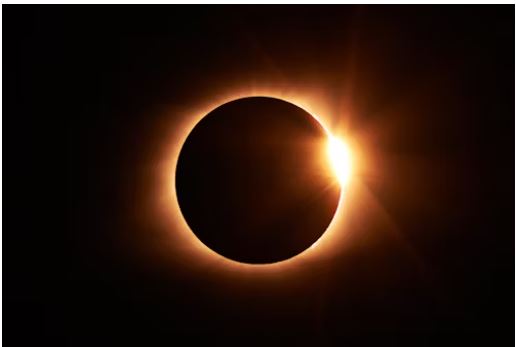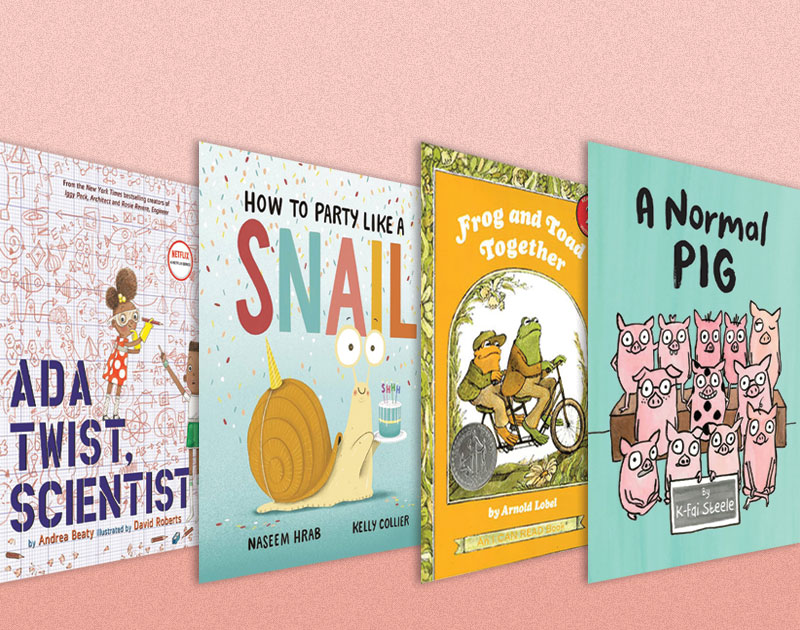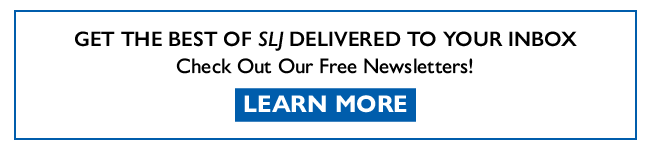SCROLL DOWN TO READ THE POST
Google search by usage rights
It just got a lot easier for students to find copyright-friendly content using Google Image Search.
Here’s how:
After entering a search term, click on Search Tools. A pull-down menu appears offering a variety of options: not filtered by license, labeled for reuse, labeled for commercial reuse, labeled for reuse with modification, labeled for commercial reuse with modification.


This tweet from Google’s Matt Cutts attributes the request for improvement to Creative Commons founding board member and open culture hero, Lawrence Lessig.
Now you can slice/dice Google image searches by usage rights under “Search tools. Thanks to @lessig for the request! pic.twitter.com/8mQxxebTHJ — Matt Cutts (@mattcutts) January 14, 2014
In the past, we had to lead students to the little gear that appeared after a search, offering hidden access to Google’s Advanced Image Search. Once there, students had to scroll to the very bottom to find the elusive Usage Rights filter.
Only the most intrepid searchers would bother.
(Here’s what that old way looked like.)
It’s pretty fabulous, and about time that the process is easier in Google.
 And, here are several other copyright-friendly image search options:
And, here are several other copyright-friendly image search options:
ADVERTISEMENT
ADVERTISEMENT
- Creative Commons Search
- Flickr: Creative Commons
- Google Advanced Image Search
- Flickr Blue Mountain
- Wikimedia Commons
- Compfight / A Flickr Search Tool
- FlickrStorm
- Foter, PhotoPin, and Wylio (great for bloggers!)
- Pixabay (public domain photos)
- PicDrome (public domain photos)
- TinEye (search by CC images by color)
Mostly Public Domain (historical)
- Wikimedia Commons
- Flickr: The Commons
- Google Advanced Image Search (select free to use or share under usage rights)
- Library of Congress Photo Stream on Flickr
- American Memory Collection
- Archive.org
- National Gallery: NGA Images
- NARA (National Archives and Records Administration)
- Flickr: The British Library’s Photostream
- Old Pictures (mostly government photos 1850s to 1940s)
- USA.gov Photos & Images
- Media History Digital Library
- National Archives Presidential Libraries and Museums
- US History Image Bank
- Picturing the Century
- Images of American Political History
- University of Texas’s Portrait Gallery
- NYPL Digital Gallery (Some of the images in the Digital Gallery may be subject to third party rights such as copyright and/or rights of privacy/publicity)
- Smithsonian Galaxy of Images
- Smithsonian Flickr PhotoStream
- EASE History (includes many Federal government images)
- Internet Archive Moving Images
- National Parks Service Imagebase
- American Memory Timeline for Teachers
- New York Public Library Image Archives
- Artifact and Analysis (Smithsonian)
And here’s the Copyright-friendly Toolkit Smore I use in instruction.
Note: Last summer, Bing introduced a pull-down to make it easier to sort results by usage rights.

Filed under: copyright, creative commons, Google, images, search tools
About Joyce Valenza
Joyce is an Assistant Professor of Teaching at Rutgers University School of Information and Communication, a technology writer, speaker, blogger and learner. Follow her on Twitter: @joycevalenza
ADVERTISEMENT
SLJ Blog Network
Name That LEGO Book Cover! (#53)
Cover Reveal and Q&A: The One and Only Googoosh with Azadeh Westergaard
K is in Trouble | Review
A Reading Community: A Love Letter to Local Independent Bookstores, a guest post by Heather Del Piano
The Classroom Bookshelf is Moving
ADVERTISEMENT
ADVERTISEMENT